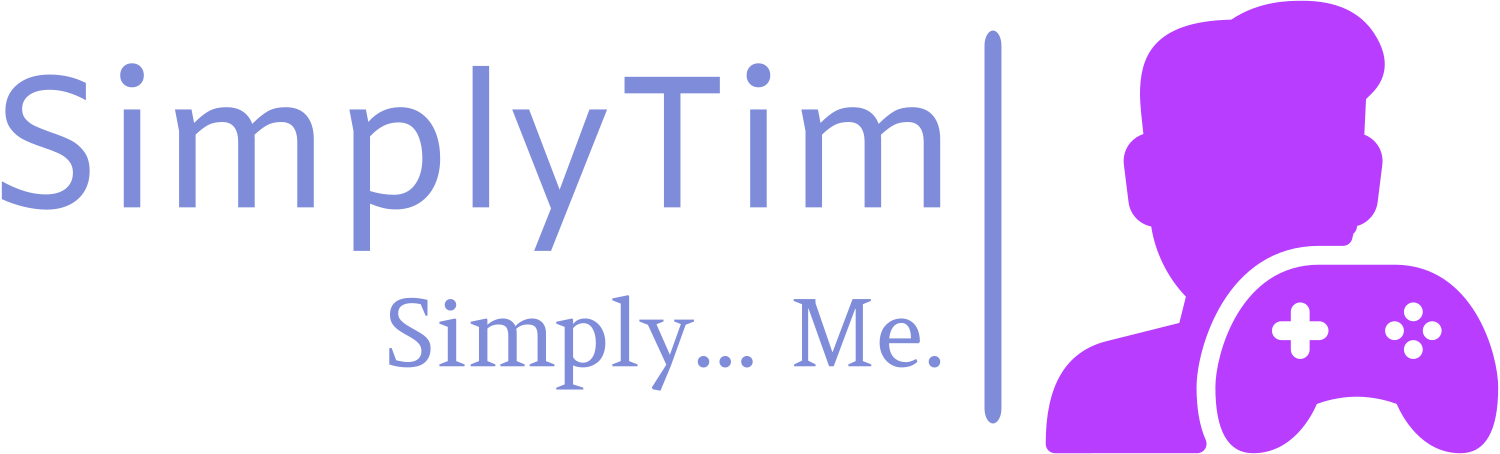Creating Bootable Installer for Old OS X Versions on Apple Silicon
I have a deep-seated interest in older Apple Mac computers, amplified as of late by YouTubers such as Action Retro, This Does Not Compute, and Michael MJD. As such, I've been trolling various auction sites to get my hands on some older Intel-based Mac systems to tinker with, clean up, and ultimately restore. My current purchase is an older Mac Mini with an Intel Core 2 Duo processor. A bit old, sure, and definitely not beefy by today's standards. But upgrading this thing to be as maxed out as possible sounds like a fun endeavor to me.
PLEASE NOTE: This process was tested using OS X Yosemite 10.10 to install and Sonoma 14.4.1 to create the install media. This may not work the same for 10.9 and under as I have not tested those yet, but will work for 10.10 and up.
That said, the biggest challenge I had was getting Mac OS X reinstalled on the thing. I didn't want anything but a clean slate when I got this thing going, so I booted into the recovery partition, wiped the 320 gig HDD (will be replaced with a SSD soon), and proceeded to do a reinstall of OS X. This is where things hit a snag. To reinstall the version it had previously (OS X Yosemite, 10.10), it required me to authenticate using my Apple ID to download the recovery data. Unfortunately, this threw a 403 Access Denied error, from what I can tell, the old endpoints for authentication on this version of OS X are long gone. This left me with only a couple of options: use original install media (DVDs) or create a bootable USB installer. I opted for the USB installer as I had high-capacity USB drives laying around but no dual-layer DVDs for writing the ISOs.
Turns out, getting a USB installer created is pretty damn difficult on modern hardware. Unlike Microsoft, Apple doesn't offer any easy-to-use tools to generate a USB install media. This surprised me to an extent, but also doesn't because of how closed-off Apple is with giving users any capability to self-service their hardware. From super difficult drive replacements (this Mac Mini is going to be horrible to replace the HDD on) to soldered-in memory and storage (in my M2 Mac Mini), Apple's desperation to continue to wall their garden merely makes the longevity of these devices questionable.
Complaints aside, I was not to be deterred. I did some digging, and the primary way to generate install Media is by using the original installer App obtained via the App Store. Unfortunately, 10.10 Yosemite is not compatible with Apple Silicon, so it won't even let me download it. I tried numerous install media and had little luck. Eventually, I came across this Internet Archive post that has the Yosemite.app file in its full glory, ripped from someone's functioning Intel Mac. This was exactly what I needed, as you'll need to utilize a script from within that app file to create the bootable USB Media. So, I downloaded it, extracted the .app file, and put it in my Applications directory.
From there, you'll need a USB drive at least 8 gigs in size formatted in HFS+. Once that's done, you'll run the following command (taken from this MacWorld article):
sudo /Applications/Install OS X Yosemite.app/Contents/Resources/createinstallmedia --volume /Volumes/Untitled --applicationpath /Applications/Install OS X Yosemite.app --nointeractionThis assumes the drive you formatted is named "Untitled," but be sure to adjust accordingly.
It's likely you'll get an error like I did that says that it couldn't verify the owner of the app and that it should be trashed. Cancel that, and let the process fail. Go to your Applications directory and Ctrl + Click on the 'Install OS X Yosemite` app and click 'Open'. Obviously, this will fail as it's not built to work on Apple Silicon. That's okay; we want to mark this app as trusted so we can let the script work. Once you've allowed the app to run and it gives the inevitable This copy of the “Install OS X” application is too old to be opened on this version of OS X. error, rerun the above command.
You'll see something similar to this in your command window:
Erasing Disk: 0%... 10%... 20%... 30%...100%...
Copying installer files to disk...Let it do its thing for a while. It may feel like it failed, but if it fails it will let you know. If you do experience a failure (as I did when initially erasing the disk), try it again to see if it works. If it doesn't, try a different USB drive. The copy process can take 30+ minutes depending on the USB drive speed and how zippy your system is feeling.
Once done, you'll see this text:
Copy complete.
Making disk bootable...
Copying boot files...
Copy complete.
Done.Hooray! Now take the USB drive and pop it into your older Intel Mac, boot while holding the Option key, and select the USB drive to install from. Should be smooth sailing from there on! Best of luck to you, fellow enthusiast of older Macs!